Using Sections in MS Word for Pro Formatting
In MS Word, settings like page numbers, headers/footers, and alignment are usually global. But what if you want different layouts in different parts of your book? The answer: Sections. With sections, you can apply unique formatting to each part reliably.
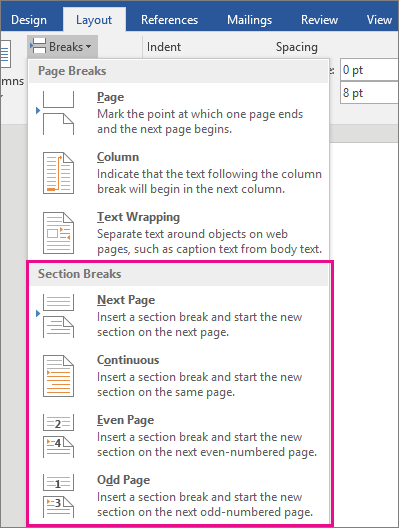
Different Page Numbering & Headers/Footers
If you want page numbers on some pages and not others—or different numbering styles—follow this process:
- After page 16, insert Section Break (Next Page).
- Insert a Blank Page (Page Break) on page 17–18.
- Insert another Section Break at end of page 18 for the next section.
- Double-click footer on pages 17–18 and turn off “Link to Previous”.
- Delete the page number from that section only—others remain unaffected.
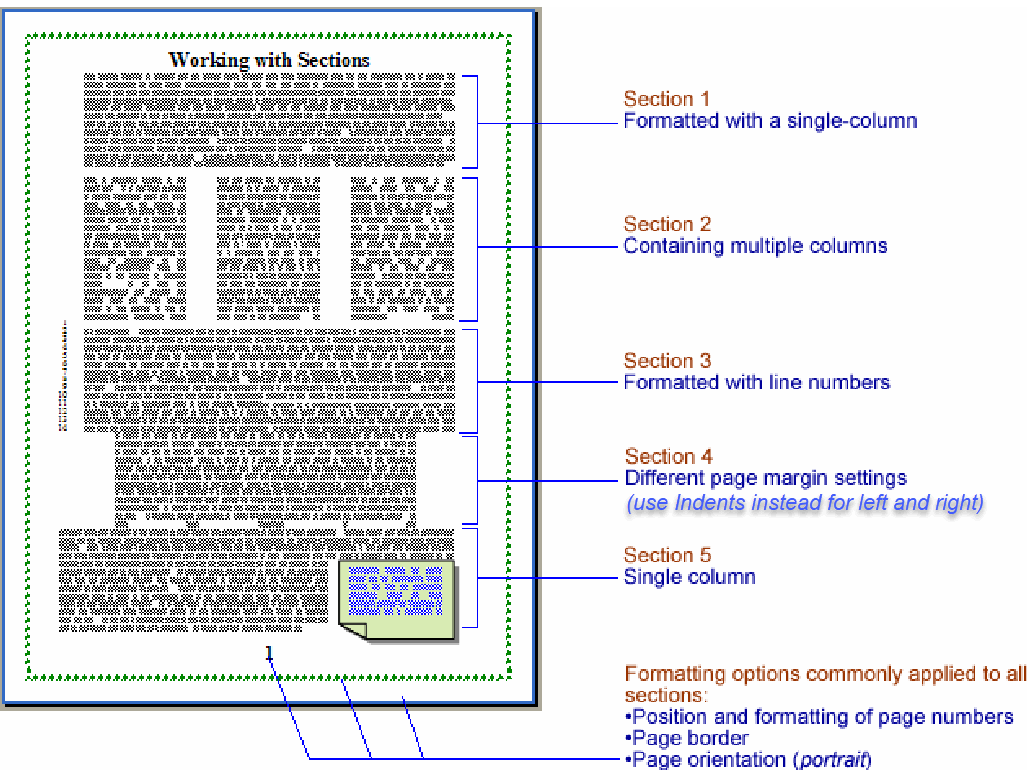
Custom Chapter Headers or Footers
Want each chapter to have a different header/footer? Use sections:
- Create a section at start of each chapter.
- Disable Link to Previous for headers/footers.
- Insert chapter-specific header or footer content.
Different Vertical Alignment
For chapter title pages, center-align the text vertically:
- Make that page a separate section.
- Go to Page Setup → Layout → Vertical Alignment → Center.
- Set Apply to: This Section.

Conclusion
Sections give you precise control over formatting in different parts of a book—whether you need different page numbering, headers, footers, or layouts. Perfect for professional-quality formatting in Pustakvani self-publishing.




