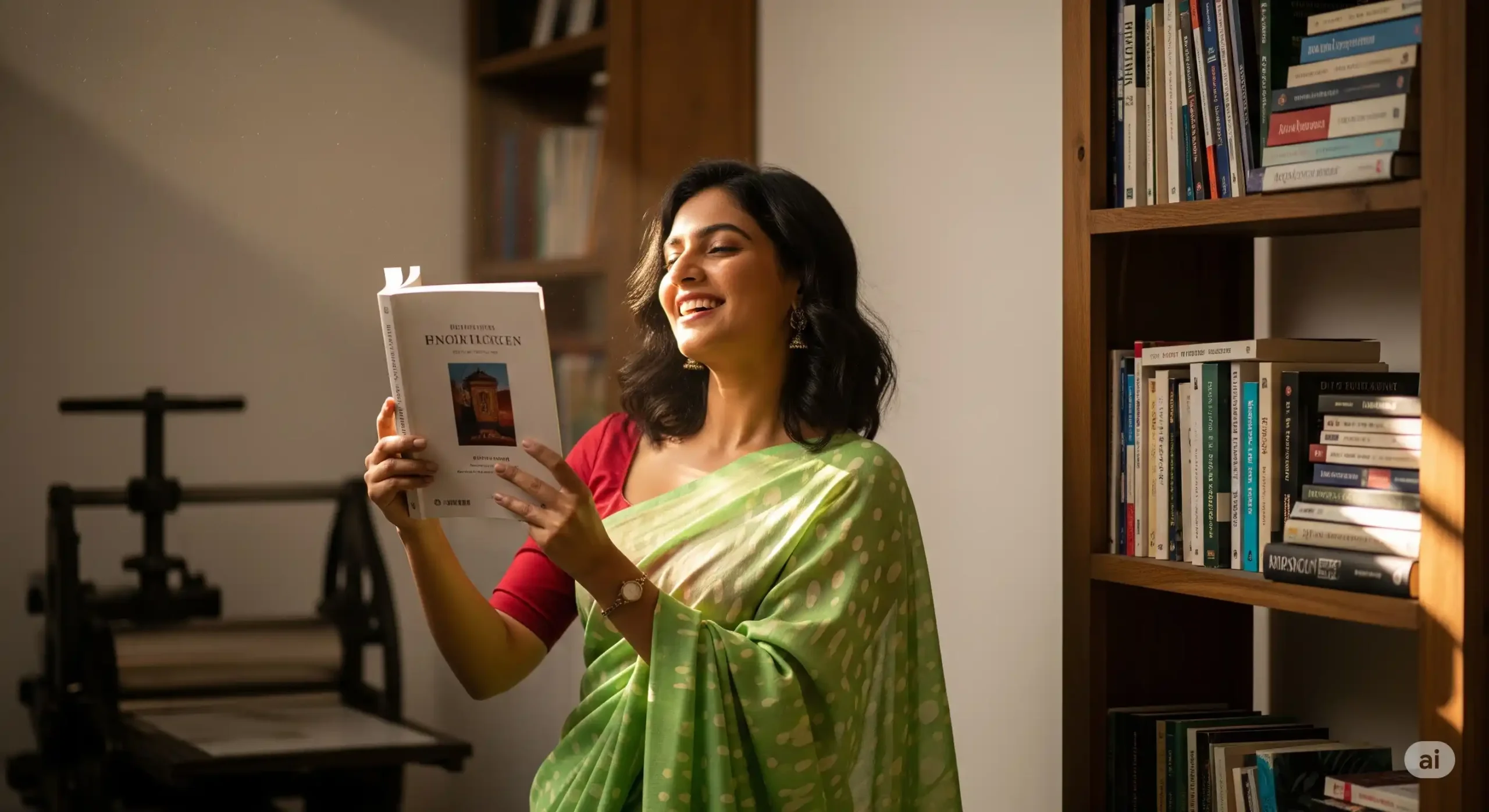Are you formatting your book in MS Word or any other word processor?
Here are some tips to make your book look professional and print perfectly with pustakvani.com.
✅ Use a Supported Page Size
Choose a page size that is officially supported. Common sizes:
- 5″ × 8″ or 5.5″ × 8.5″ → Best for fiction or non-fiction.
- 7″ × 9″ → Great for technical or academic books.
To check/change page size in MS Word:
- Go to: File → Page Setup
- Click the “Paper” tab
- Choose the desired size from the dropdown
- For MS Word 2007+: Page Layout → Size
✅ Use Page Breaks (Not Multiple Enters)
Starting a new chapter or section? Never press Enter multiple times. Use a Page Break to keep formatting clean.
- Click where the new page should start
- Insert → Break → Page Break → OK
- For Word 2007+: Insert → Page Break
✅ Use Automatic Page Numbers
Manually adding page numbers is a nightmare! Use automatic page numbers:
- Insert → Page Numbers
- Word will update numbers automatically if you add or delete pages
✅ Use an Automatic Table of Contents
A Table of Contents (TOC) makes your book reader-friendly.
- Format chapter titles using Heading 1 / Heading 2 styles
- Click where TOC should appear
- Insert → Reference → Index and Table → Table of Contents tab
- Adjust options to your liking
- Right-click → Update Field when your content changes
Pro Tip:
- Update Page Numbers Only → When content remains same
- Update Entire Table → If you added new chapters/headings
Fine-Tuning Your Book Formatting
Even if you have set up page size, page breaks, automatic TOC, and automatic page numbers, there can still be micro-level formatting issues while maintaining a consistent look and feel. Here are some useful tips to handle them:
Line Spacing
- Select the relevant text
- Right-click → Paragraph
- Check the “Indents and Spacing” tab
- Under Line Spacing:
- Choose Single → Standard spacing for most books
- Choose Multiple and enter:
- 2 → Double spacing
- 1.5 → One-and-half spacing
- 0.75 → Three-fourth spacing
- Set Before and After spacing to 0
Use “Paste Special” for Web Content
- Go to Edit → Paste Special
- Select Paste Unformatted Text
- In Word 2007+, use the Paste dropdown on the Home tab
Remove Hyperlinks
- Right-click the linked word or phrase
- Choose Remove Hyperlink
Tip: Clean line spacing, remove unwanted formatting, and delete extra hyperlinks to make your book look professional for both print and digital.